Recently I needed to resize the Edge VMs because we had a memory issue and the upgrade to NSX-T version 3.1.3.7 was not solving the issue. The already deployed Edge VMs were on Medium size which was not enough for the current load. The Edge VMs in the cluster are only used for T1 and have no stateful services and they are only being used for DR.
The current NSX version has 4 Form Factors, from Small to Extra Large. In this post we are going from a medium sized Edge Node VM to a Large Sized Edge Node VM.
The resize can also be done from edge Node VM to Bare metal or vice versa, although it is not advised to mix them in the same edge cluster.
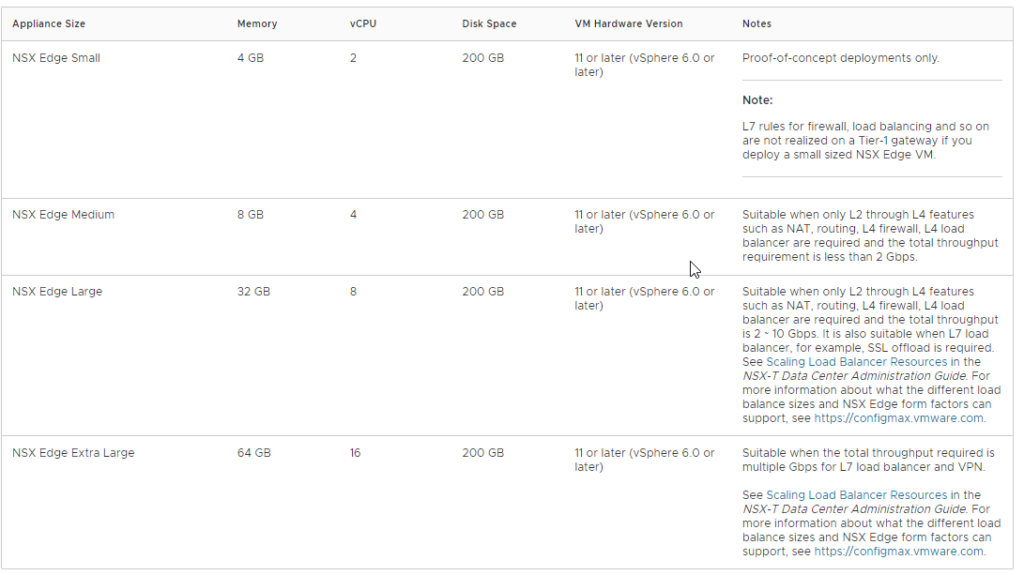
Create a New Edge Node VM
Navigate to System > Fabric > Nodes > Edge Transport Nodes > Add Edge Node
Fill in the new name and FQDN, and choose for the Large Form Factor:
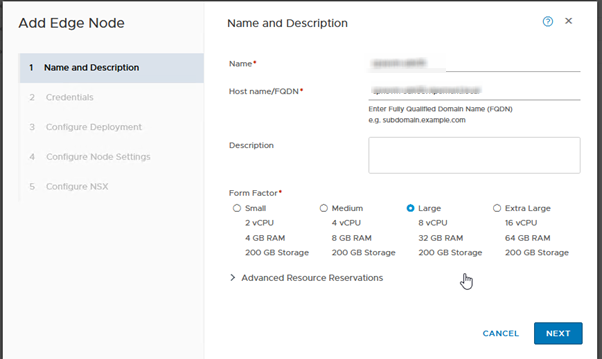
Click Next and fill in all credential details:
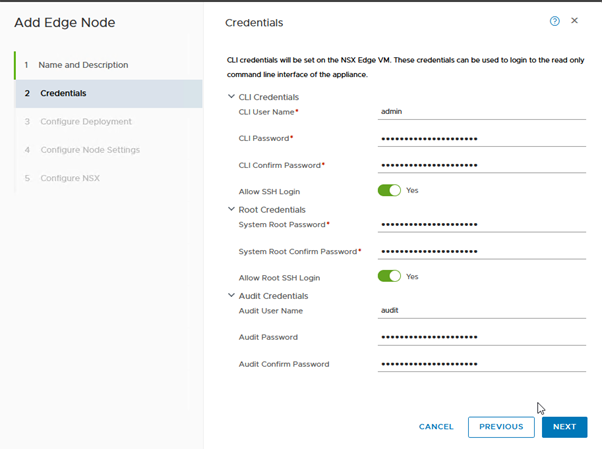
Again Click on Next and fill in the Deployment Details:
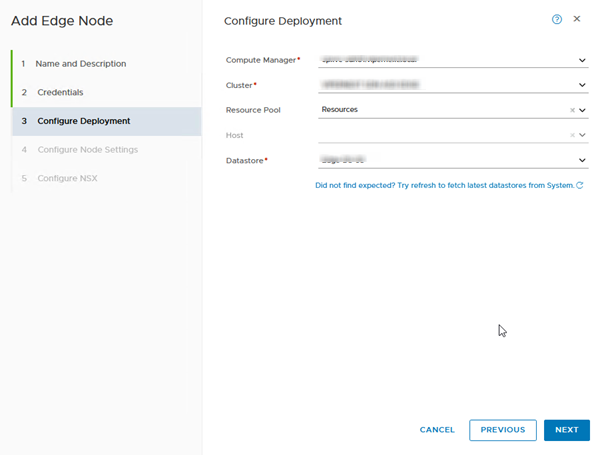
In the Next screen configure the Node Settings like IP, Gateway, DNS, NTP and Select the correct Management Interface. Please check if the new Edge VM is added to the DNS before deploying.
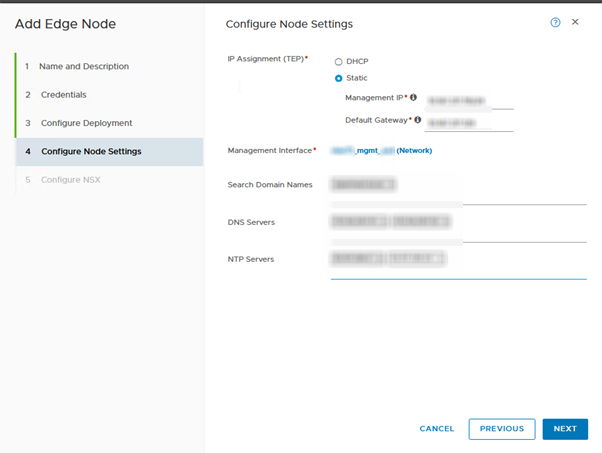
In the following screen we will configure the NSX Switches (nvds), keep the NVDS names identical to the other EdgeVMs. We encountered a BUG when selecting the interfaces during the configuration.
We have distributed Virtual Port groups configured as a Trunk for the uplinks of the Edge Node VMs.
But for some reason these port groups were not showing up in the list. So as a workaround we selected a VLAN Backed Segment as a temporary fix, later on we will reset the Uplinks to the right interfaces.
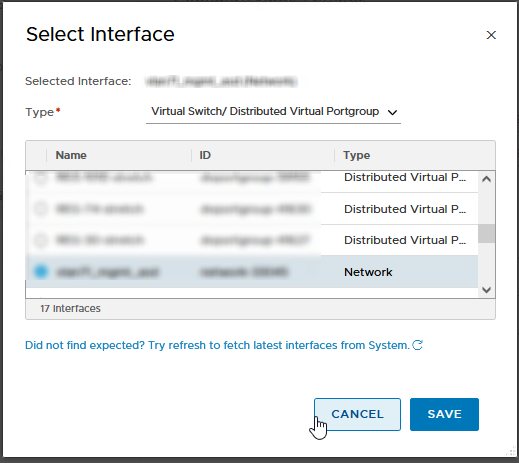
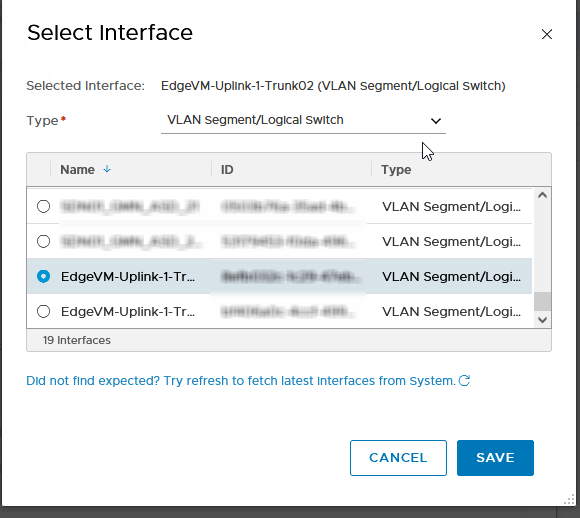
Fill in the rest of the fields, key is to keep the configuration identical to the Edge Node VM we are going to replace.
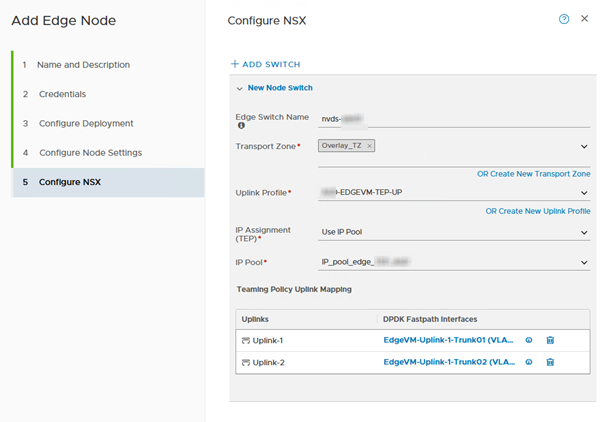
Hit the Finish button and wait until the Node Status shows Up and the Configuration State shows Succes. The Edge Node VM is deployed Successfully.

Reconfigure Uplinks
Now we have to reconfigure the Uplinks of the NVDS to the correct distributed virtual port groups.
Select the newly deployed Edge Node Vm and hit Edit
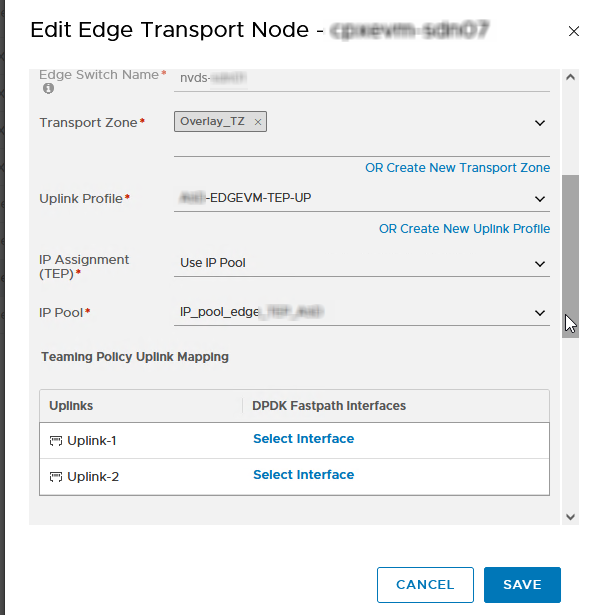
As you can see the Uplinks are not configured to an interface, Select Interfaces for both Uplinks.
Uplink-1 > EdgeVM-Uplink-1-Trunk01
Uplink-2 > EdgeVM-Uplink-1-Trunk02
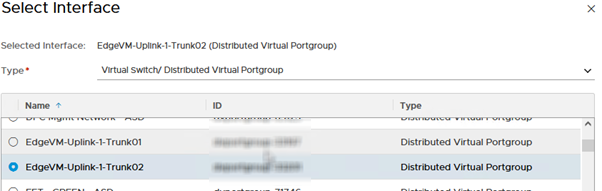
But when we hit SAVE, we are getting an error:
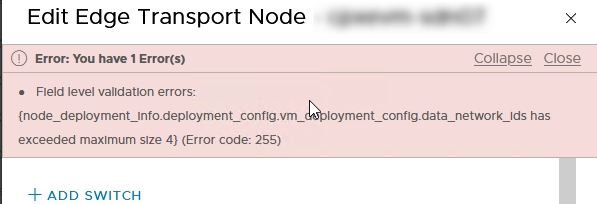
Again we have a workaround to get around this issue, log in on another node in the NSX Manager cluster and try again to configure the right distributed virtual port groups to the uplinks of the Edge Node VM.
Hit SAVE , this time the config will be saved correctly.
Before proceeding, compare the new Edge Node VM with the one you will replace.
Maintenance Mode Current Edge Node VM
Navigate to System > Fabric > Nodes > Edge Transport Nodes
Select de Edge Node VM you want to replace with the new Large Form Factor Edge Node VM.
Under Actions choose “Enter NSX Maintenance Mode”, wait until the Edge Node VM is placed in NSX Maintenance Mode. This will shutdown the Dataplane services on the Edge Node and trigger a failover for any Active SR on the Edge Node VM. This can cause a small disruption for the T1’s. Please check the connections after the failover.
Replace Edge Cluster Member
Now we are going to replace the Edge VM Node we put in NSX Maintenance Mode with the fresh deployed large Edge Node VM.
Navigate to System > Fabric > Nodes > Edge Clusters and select the Edge Cluster, click Actions and select “Replace Edge Cluster Member”

Choose the Edge Node VMs:
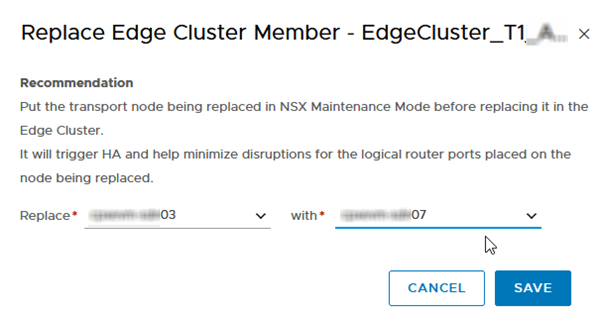
Hit SAVE and within a few seconds all configuration is migrated and The new large sized Edge Node VM should now replace the medium sized Edge Node VM and become a part of the Edge Cluster.
Check if all the DR & SR Constructs of T0 and T1 Gateways. SSH into the new Edge Node VM and run “get logical routers”

Check if the Edge Node is available for the T1’s. Navigate to Networking > Tier-1 Gateways and Select a T1 that is running on the New Edge Node VM. Select Auto-Allocated
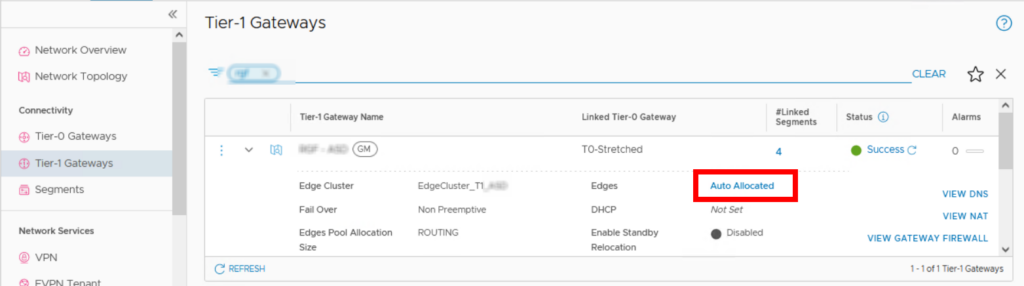
Now you can see if the New Edge Node VM is running in active or standby for the selected T1. If the new Edge Node VM is standby, you can trigger a failover by putting the active Node in Maintenance Mode.
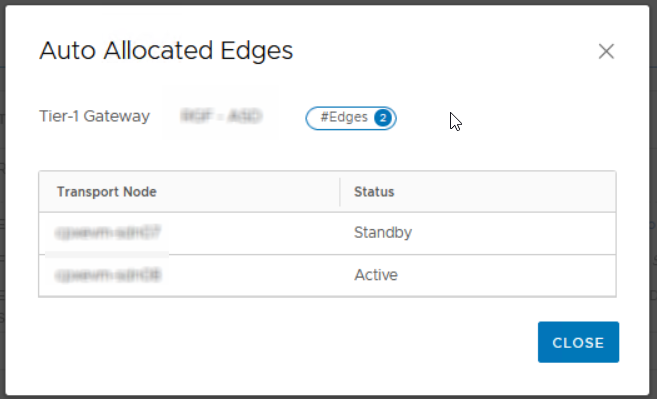
Traceflow can be used to check if the connection flows are indeed running over the ne Edge Node VM:
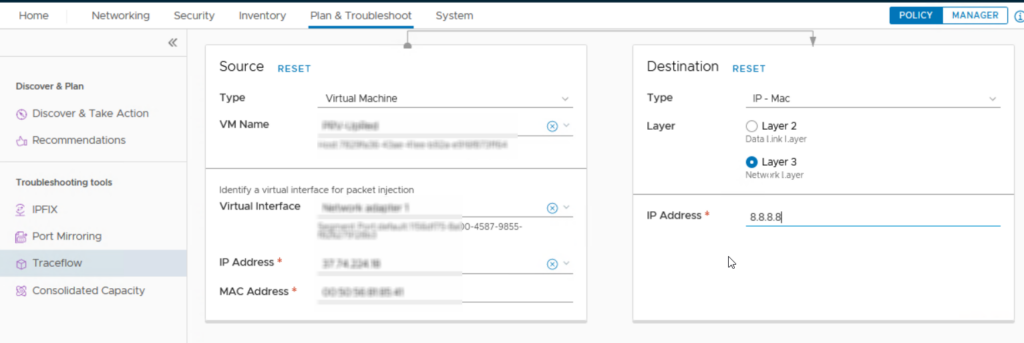
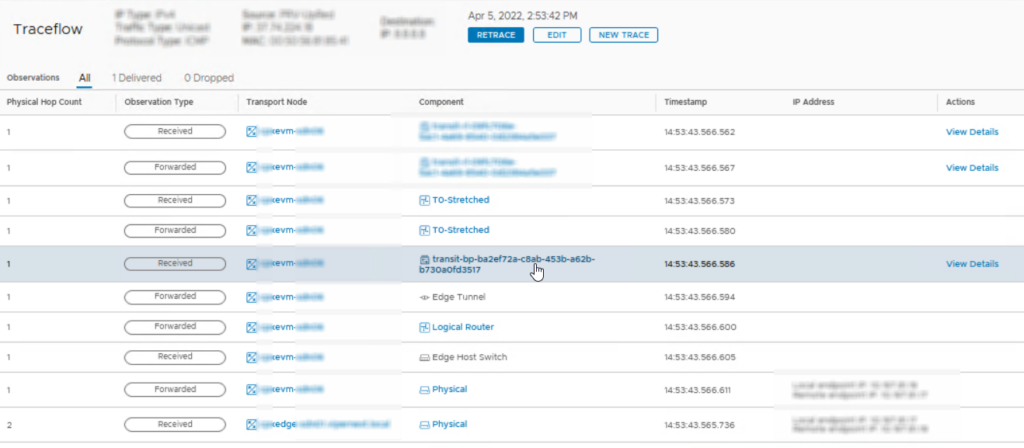
Check if all the tunnels are up and the Edge Node VM has no active alarms, the replacement was succesful!
