During my latest deployment of VCF in my lab environment I ran in to the following issue.


Failed to migrate vmnics of host 192.168.11.12 to DVS sfo-m01-cl01-vds01 . Reason: Failed to migrate vmknic vmk0 to DvSwitch 50 22 42 8c d5 a1 d4 8f-6d 9e 8a 1e 93 ac 5b 9d Failed to migrate vmnics of host 192.168.11.12 to DVS sfo-m01-cl01-vds01 . Reason: Failed to migrate vmknic vmk0 to DvSwitch 50 22 42 8c d5 a1 d4 8f-6d 9e 8a 1e 93 ac 5b 9d Failed to migrate vmnics of host 192.168.11.12 to DVS sfo-m01-cl01-vds01 . Reason: Failed to migrate vmknic vmk0 to DvSwitch 50 22 42 8c d5 a1 d4 8f-6d 9e 8a 1e 93 ac 5b 9d Failed to migrate vmnics of host 192.168.11.12 to DVS sfo-m01-cl01-vds01 . Reason: Failed to migrate vmknic vmk0 to DvSwitch 50 22 42 8c d5 a1 d4 8f-6d 9e 8a 1e 93 ac 5b 9d
The error is pretty clear, the migration of vmk0 from the standard vSwitch to the Distributed vSwitch failed on esx02. I checked esx01 and on this host the migration was successfull.
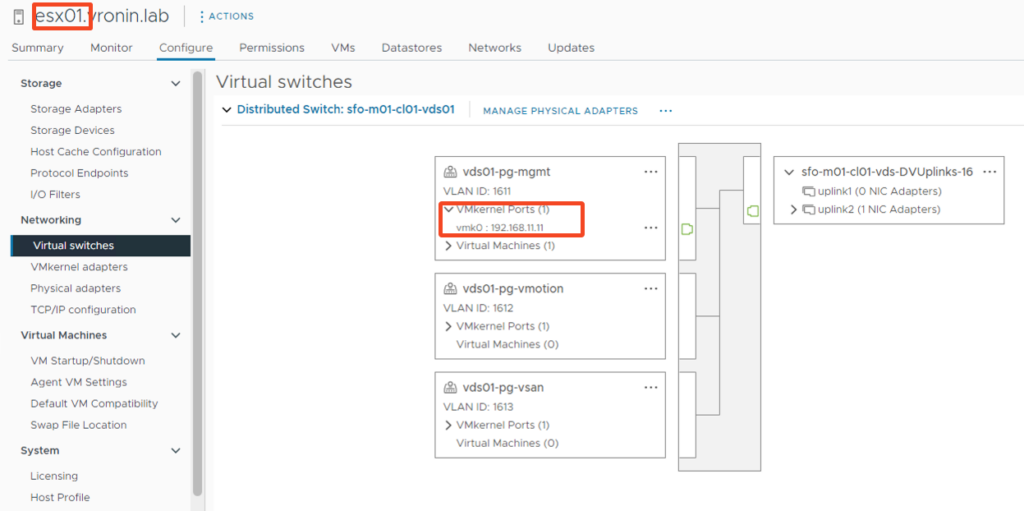
I tried to manually migrating the vmk0 to the distributed vSwitch also ran in to an error in vCenter.
Right-click dvSwitch -> Add and Manage Hosts -> Manage Host Networking -> Select esx02
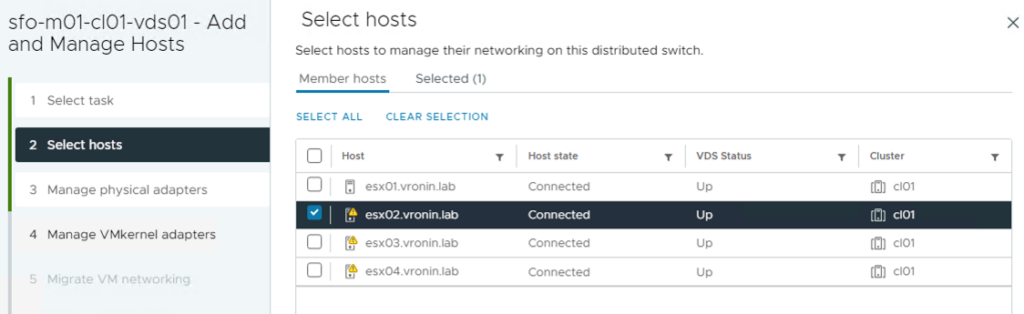
Click Next and leave the physical adapters as is, click next again.
On the next screen click on “Assign Port Group” next to vmk0.
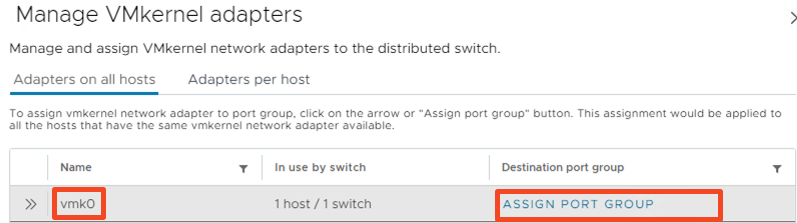
Click on ASSIGN next to the management portgroup
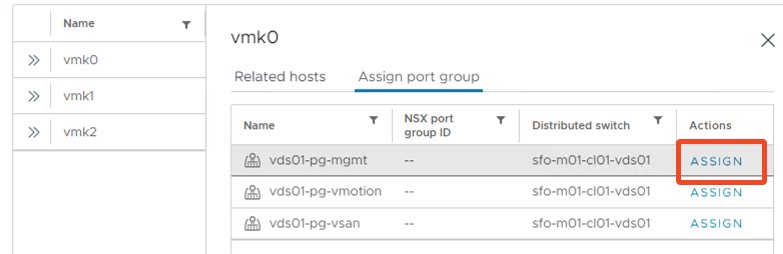
Next, Next, Finish…..Task is running and fails after a few seconds.

Checking the Task Details on the ESX host:
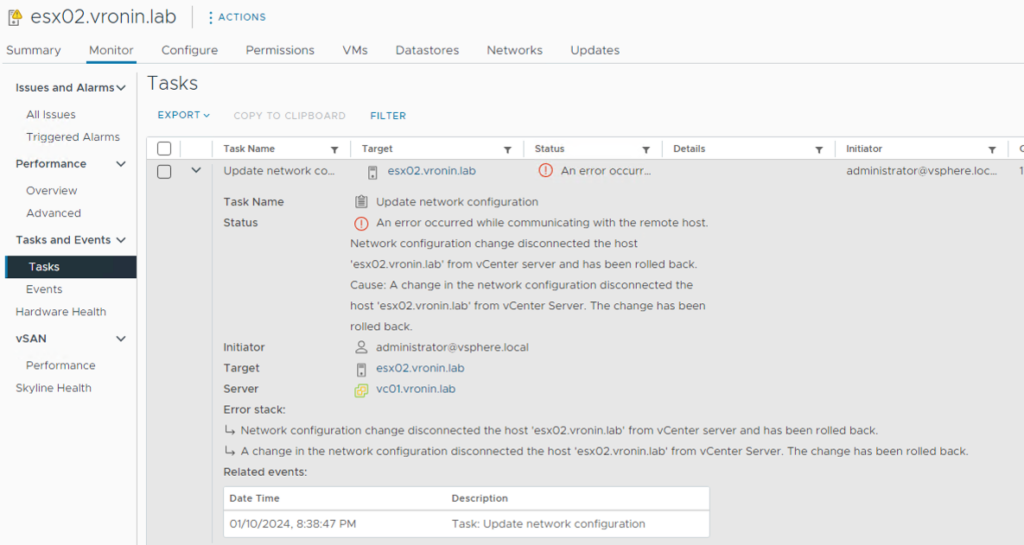
After some investigation and searching internally within VMware resources and also ran into this blog article: https://mhvmw.wordpress.com/2023/03/17/issue-with-nested-vcf-4-5-deployment-lab-only/
it is a MAC address conflict when the esxi takes the mac of the physical nic for vmk0.
By deleting and recreating the vmk0 interface you generate a new MAC address for vmk0.
Steps to check, delete and recreate vmk0 interface
Login via DCUI
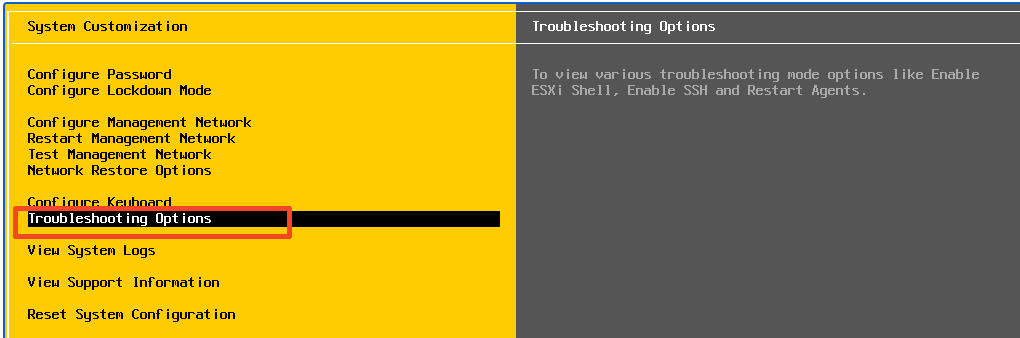
Enable ESXi Shell

Next, Click ALT+F1 to access ESXi console and login as root.
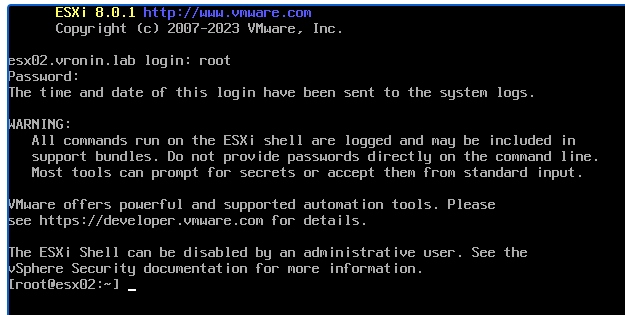
Type the command:esxcli network ip interface list
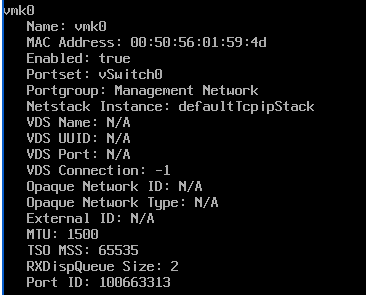
Make a note of the portgroup, in this case “Management network” and then remove the vmk0 with the following command:
esxcli network ip interface remove –-interface-name=vmk0
When vmk0 is deleted, we can immediately create a new interface with the same name and portgroup. This is done by the following command:esxcli network ip interface add -–interface-name=vmk0 -p “Management Network”
To check if vmk0 is created again type the command:esxcli network ip interface list
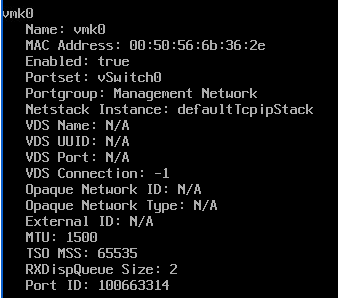
Click ALT+F2 to access ESXi DCUI and login to disable the ESXi shell.
Now we can configure the IP settings again via the DCUI
Go to Configure Management Settings -> IPv4 Configuration and set the static IPv4 configuration
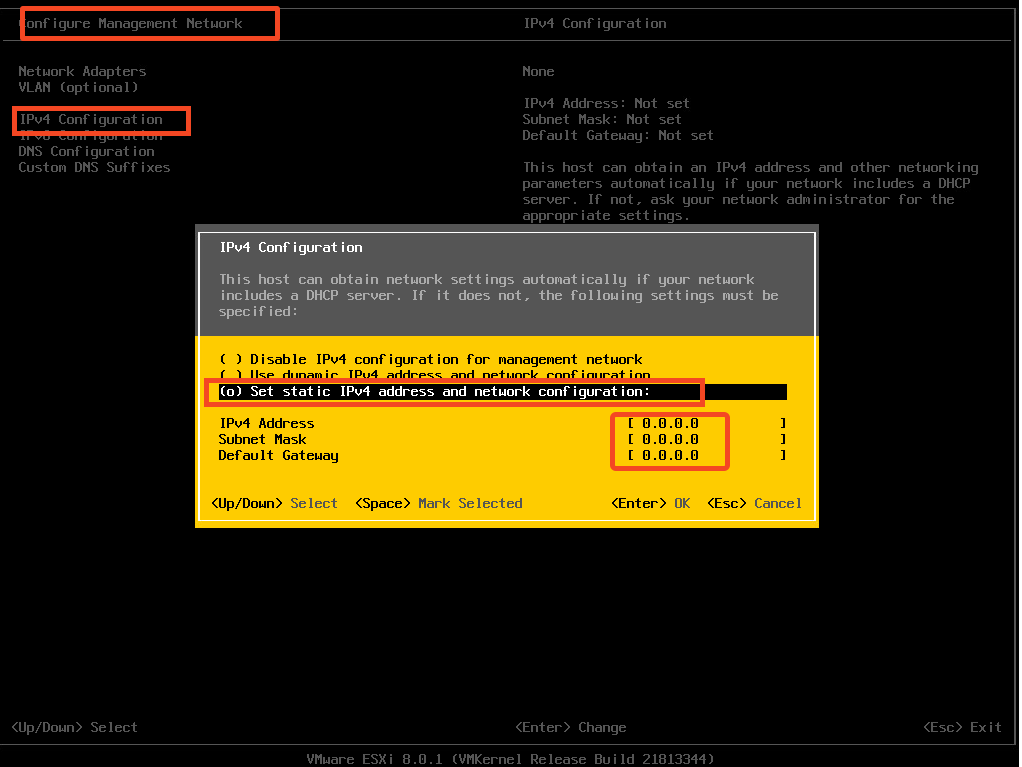
Hit Enter then Esc and Yes to restart the management network
Now we can try to redeploy via cloudbuilder, after this the deployment went on succesfully
